Load Standard Test List
From the Test drop-down list, select Standard to load a test list with predefined tests of the selected IEC test standards.
To customize your test list from list of the supported IEC test standards, see Create Custom Test List.
Load Test List
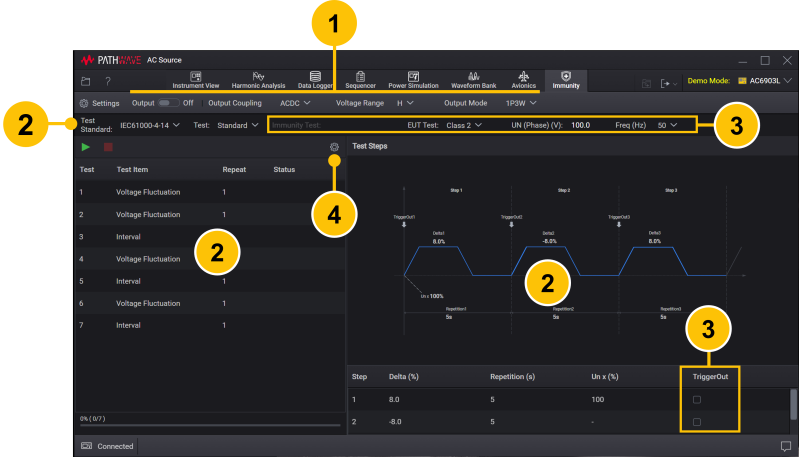
Step 1: Configure Basic Settings for Instrument
Configure basic settings of the instrument without navigating to Instrument View or expanding the Settings panel.
The test standards are available depending on the following Output Coupling and Output Mode settings. See Instrument Basic Settings.
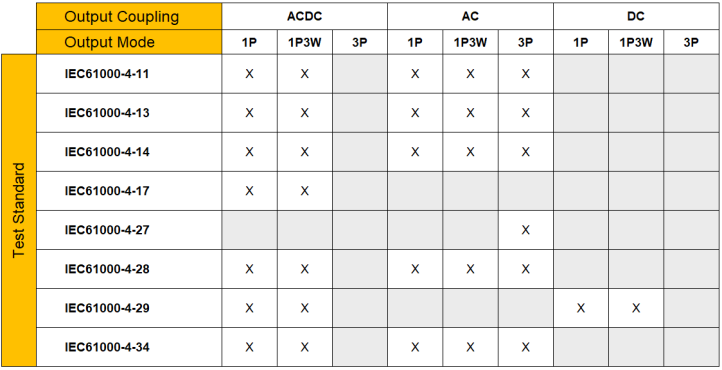
X: Available
Step 2: Select Test Standard
Select the desired test standard from the Test Standard drop-down list.
- IEC61000-4-11
- IEC61000-4-13
- IEC61000-4-14
- IEC61000-4-17
- IEC61000-4-27
- IEC61000-4-28
- IEC61000-4-29
- IEC61000-4-34
The corresponding test list will be loaded in the Test List panel. When you select a test sequence from the list, its test steps (in diagram and table) will be displayed on the Test Steps panel at right.
Step 3: Set Test Conditions
The options for test setup will vary depending on the test standard. See Test Setup table of each test standard.
Step 4: Set Test Execution Conditions
Click ![]() at the top right corner of the Test List panel to change the following settings:
at the top right corner of the Test List panel to change the following settings:
-
Output On After Test – Enable turn output on when test execution is completed.
-
Repeat – Set the number of times the test list will be repeated.
-
Delay (s) – Set the delay time between repetitions.
The settings you have set will be displayed on the header bar of the Test List panel.
Run Tests
See Run Your Test List.